Software Instructions
Instructions for using Antidetect Browser software
Step 1: Rent Antidetect Browser software here 👉 Funny Dev Ecosystem
- Register an account and buy software at 👉 Funny Dev Ecosystem
- Download the software at 👉 Funny Dev Download, select file ANTIDETECT BROWSER.
Step 2: Login to system
- First you need to login to use this software
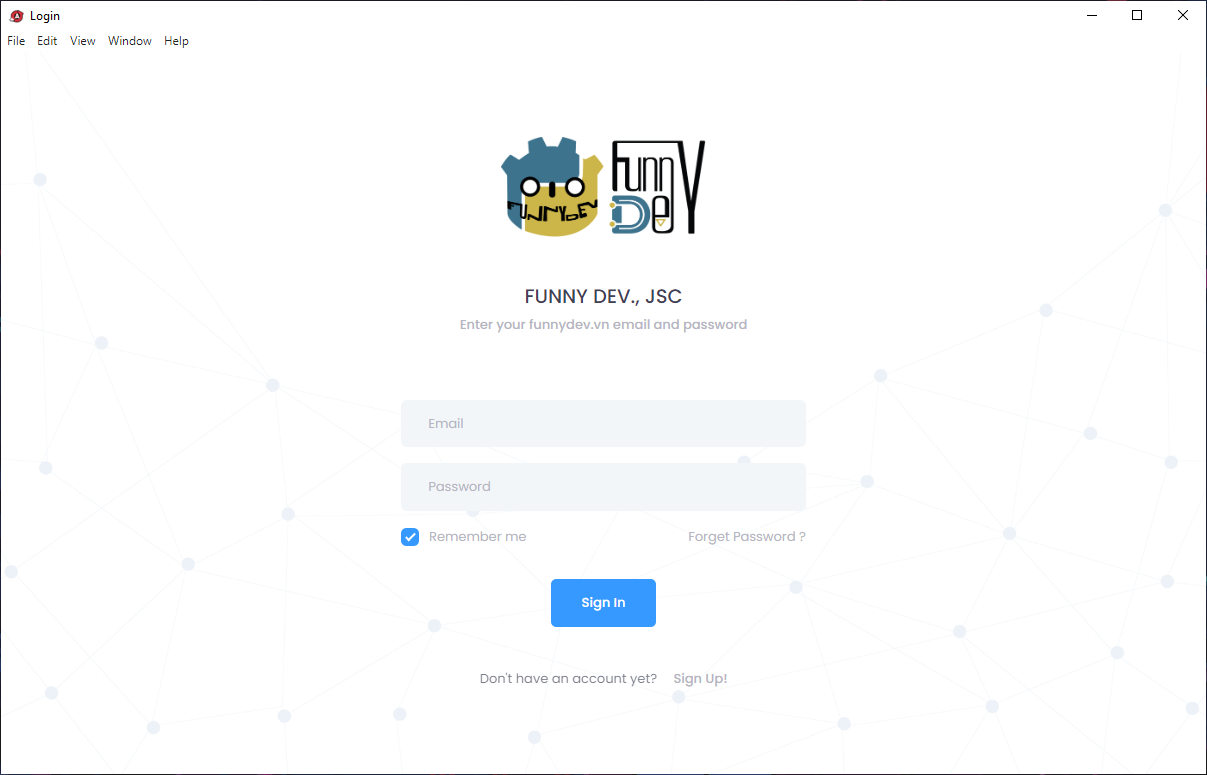
Step 3: Setting general
- Setting computer hash
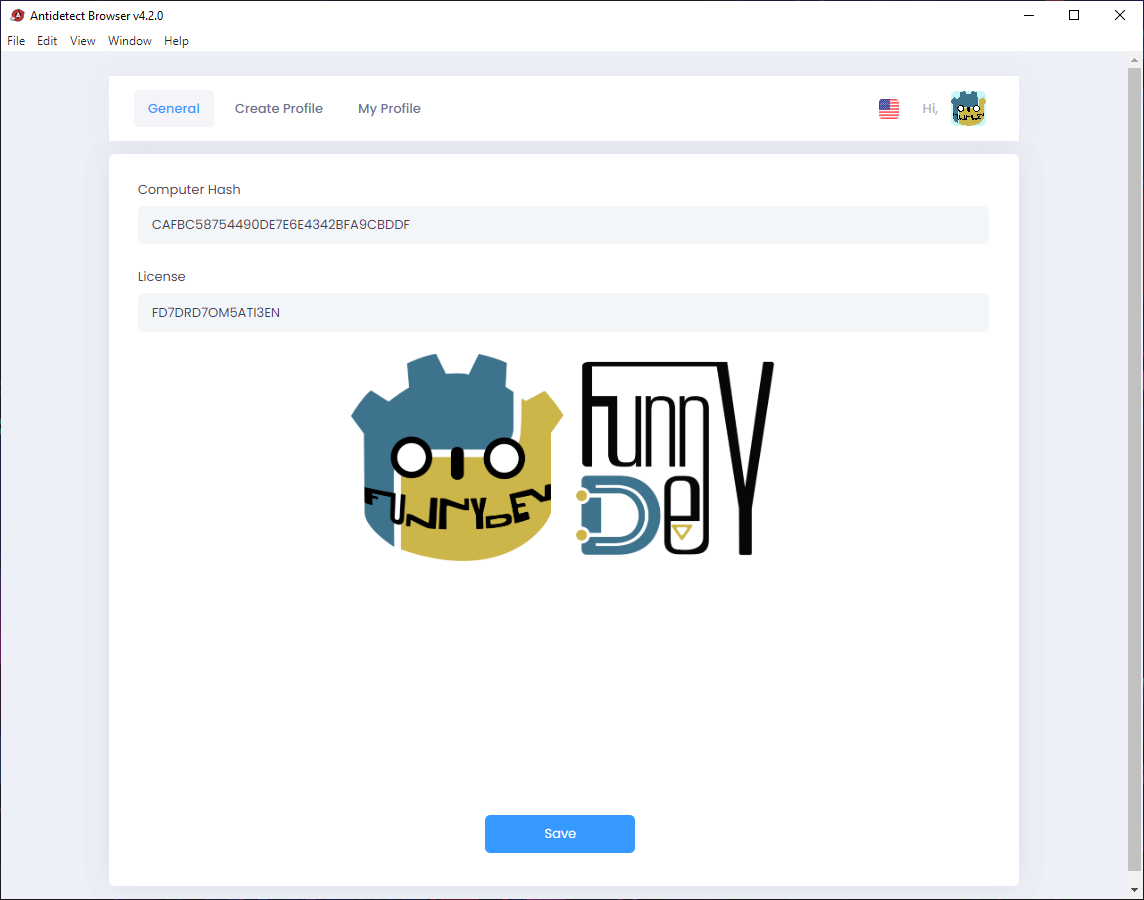
- And select your license
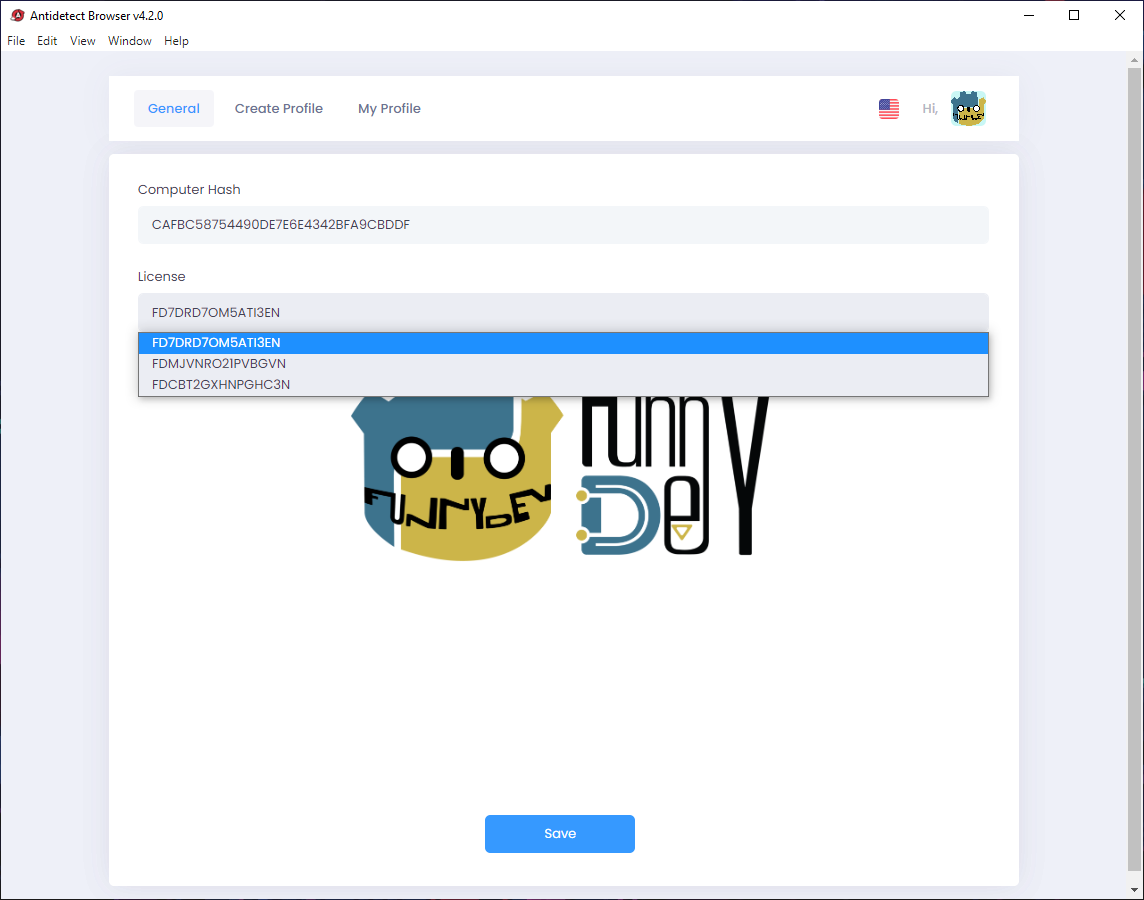
Step 4: Create and config profile
- Next, go to Create Profile tab and Overview to creat new profile. Fill all information and config for new profile
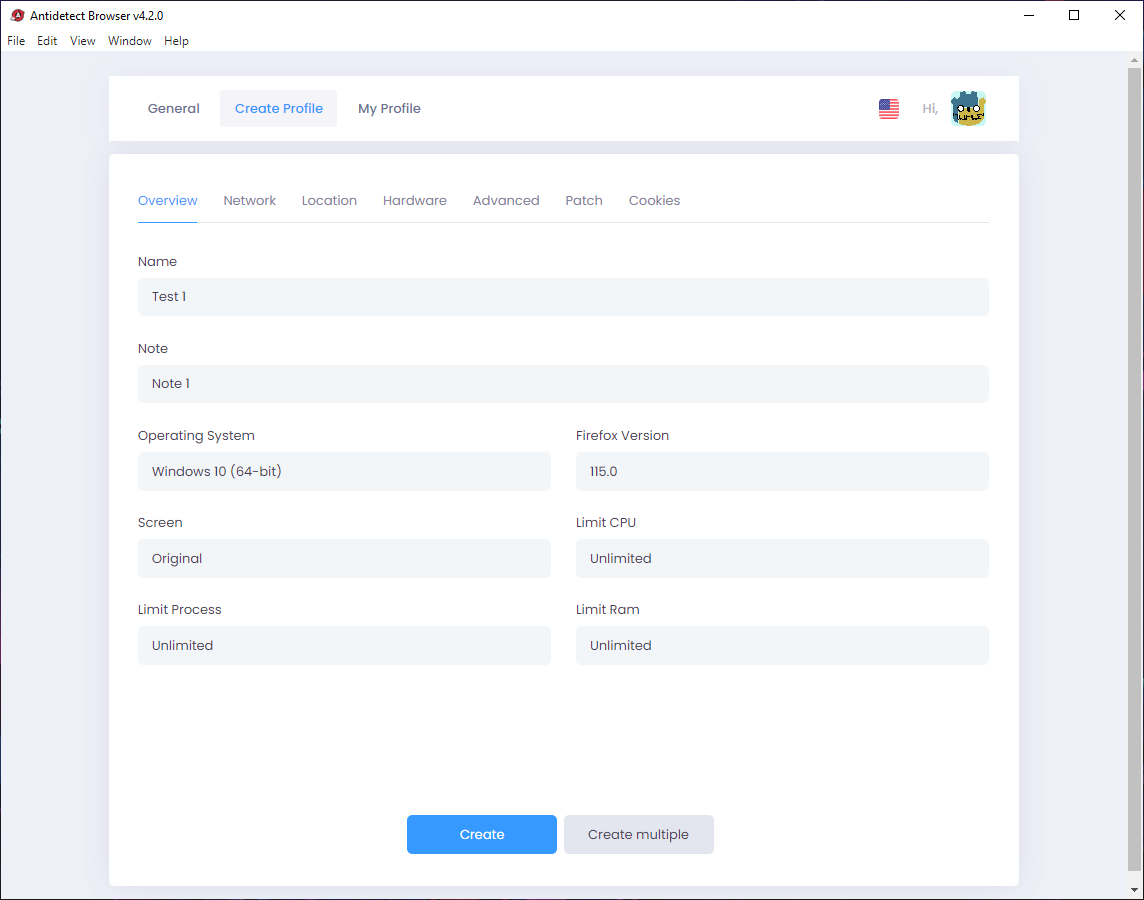
- At tab Network, you can config information that you want
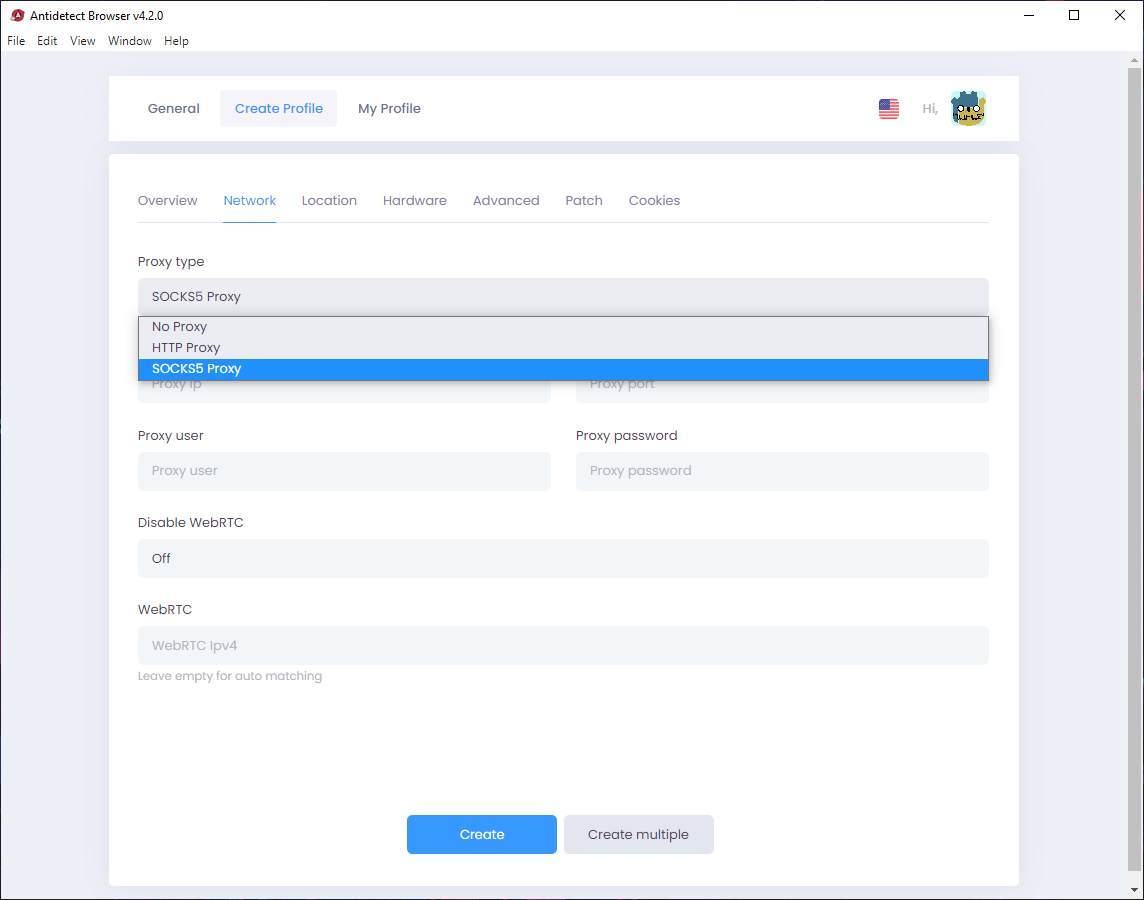
- At tab Location, you can config information that you want
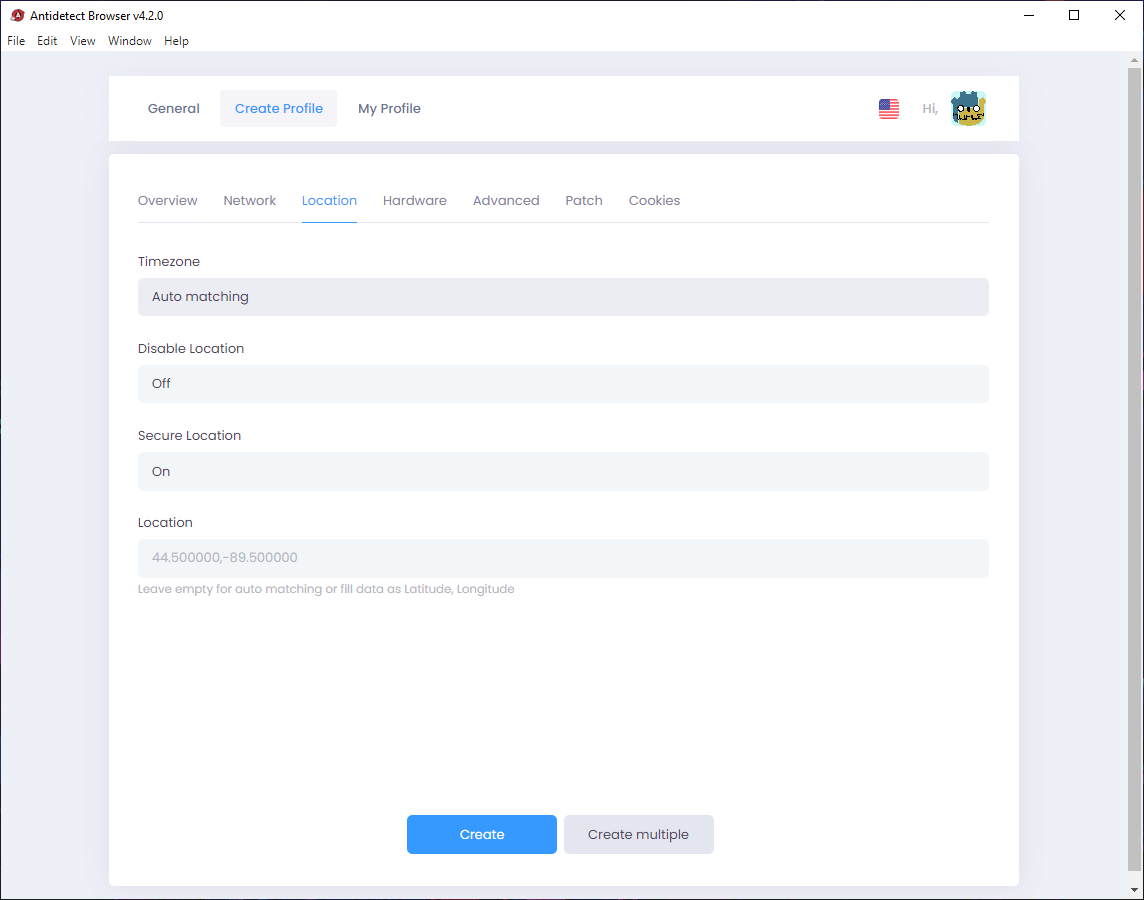
- At tab Hardware, you can config information that you want
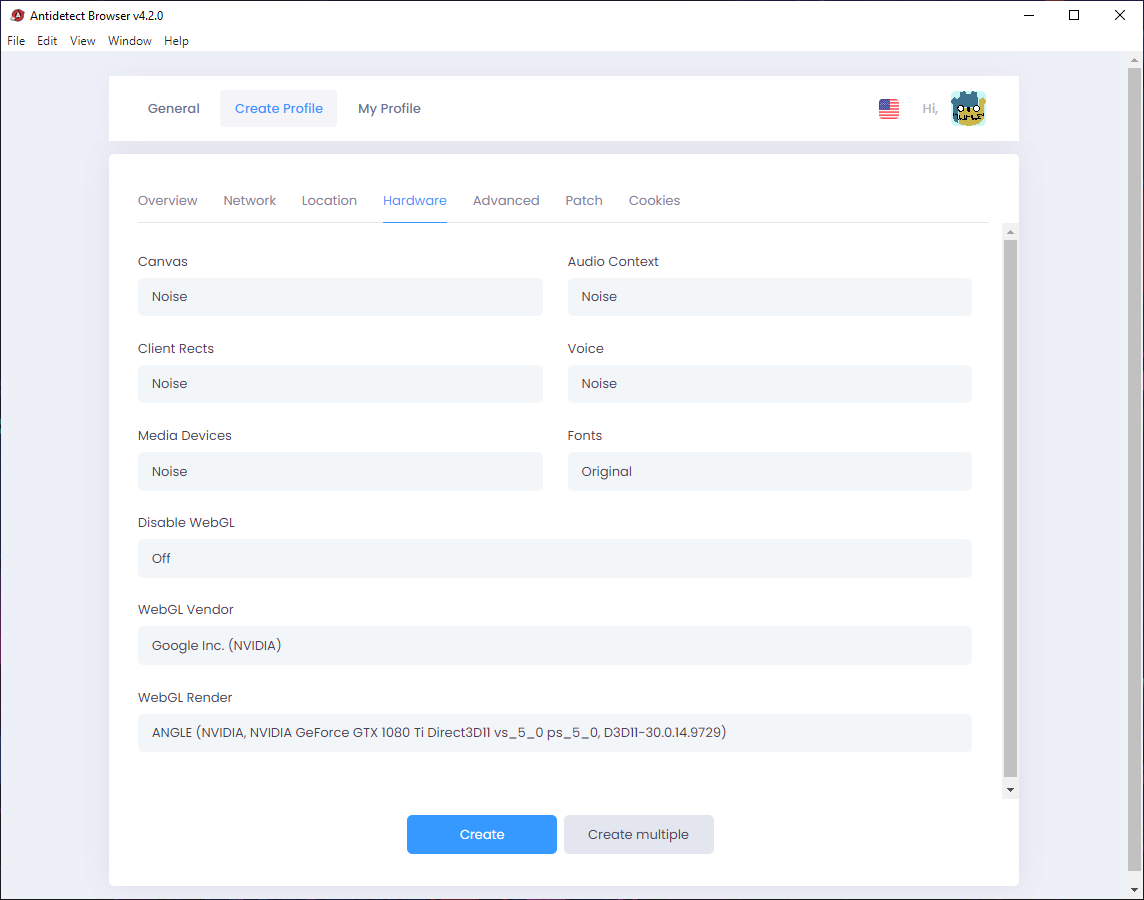
- At tab Advanced, you can config information that you want
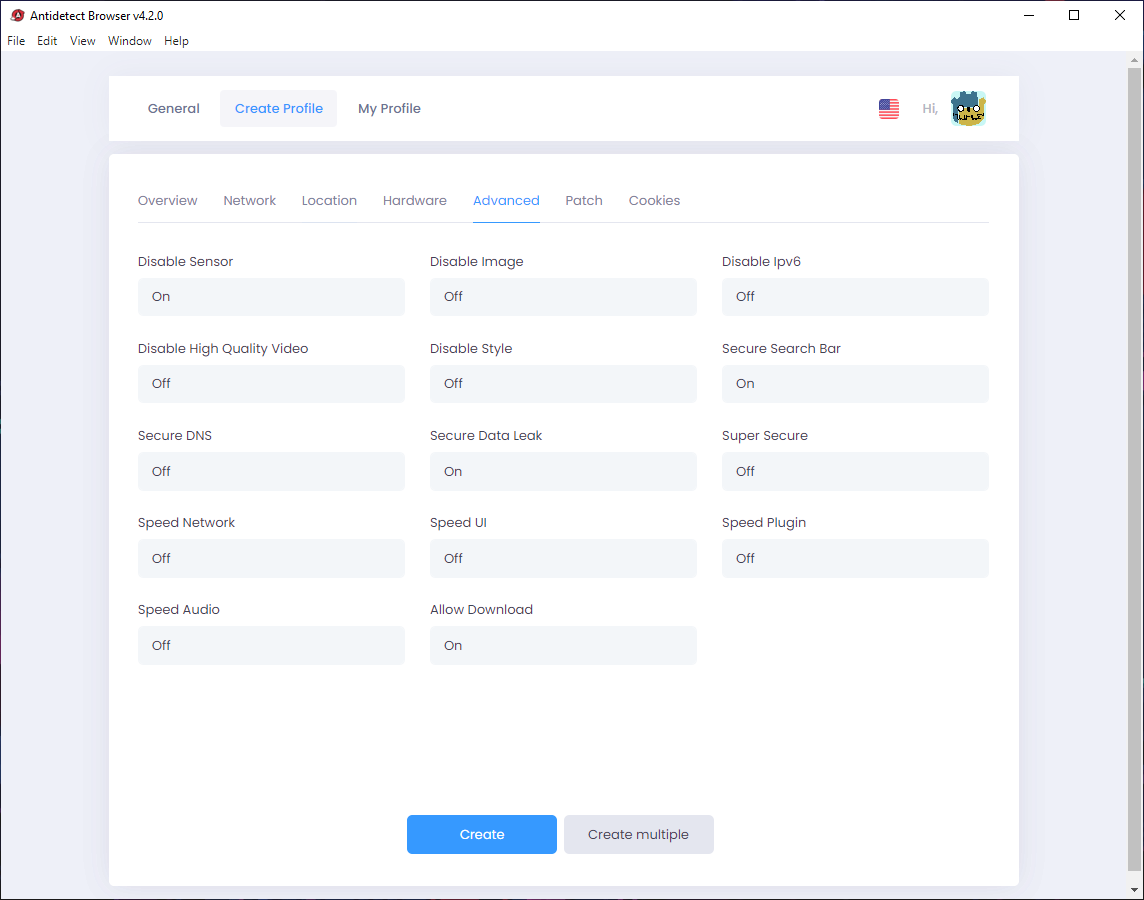
- At tab Patch, you can config information that you want
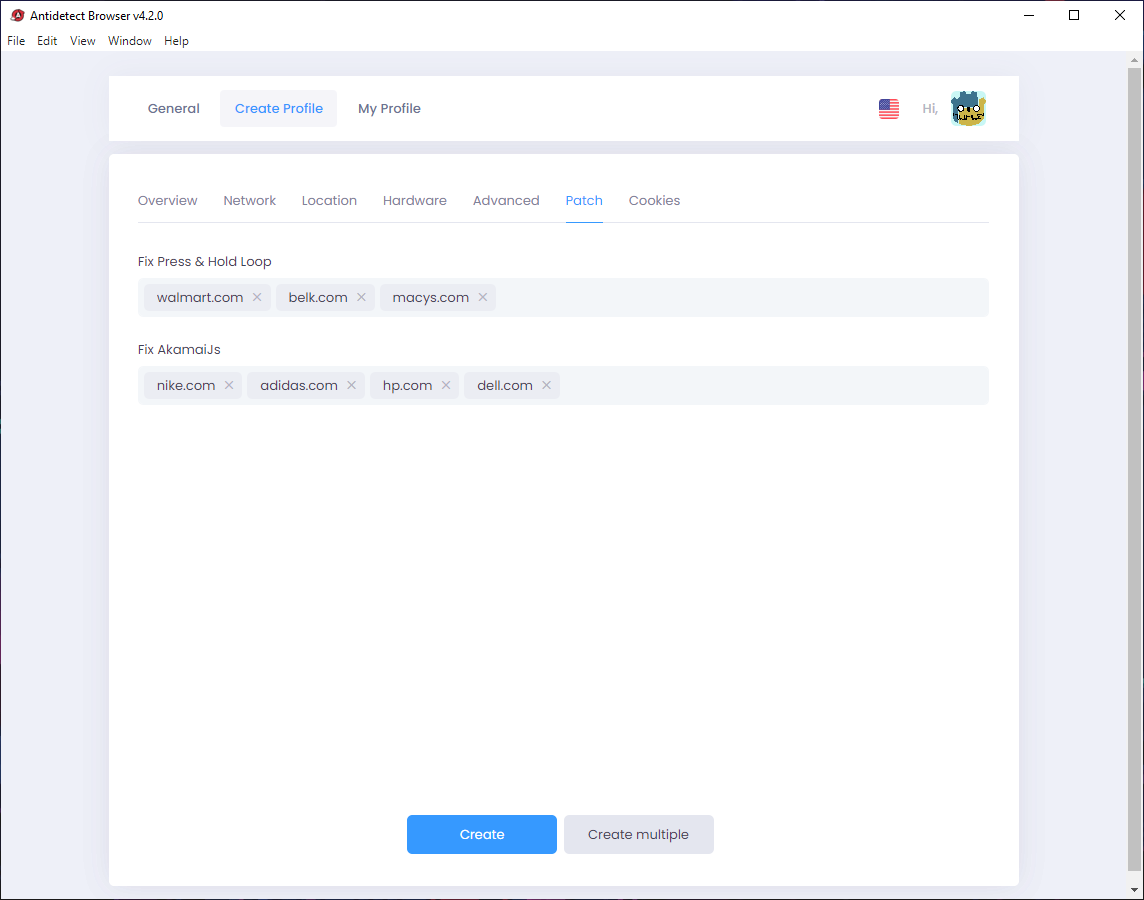
- At tab Cookies, you can config information that you want
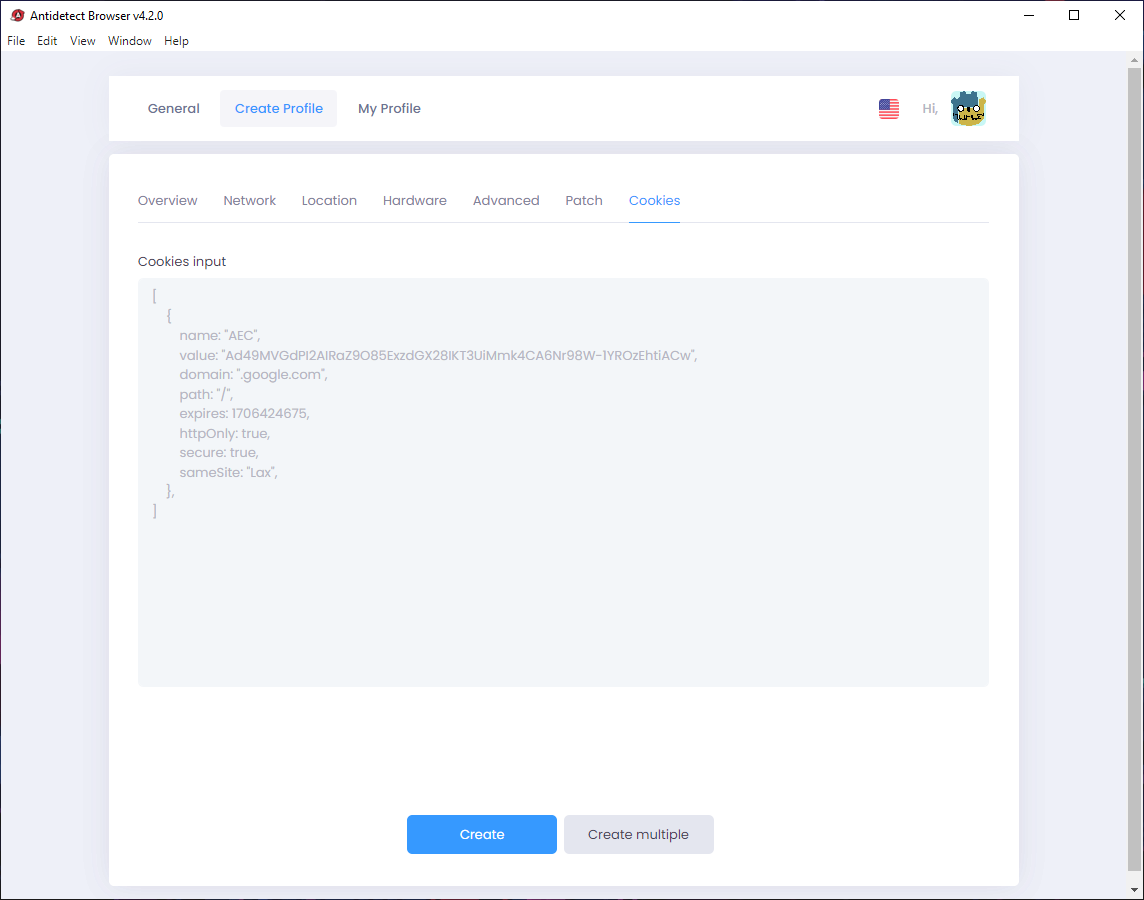
- You can create Mutiple profile by click button Create multiple
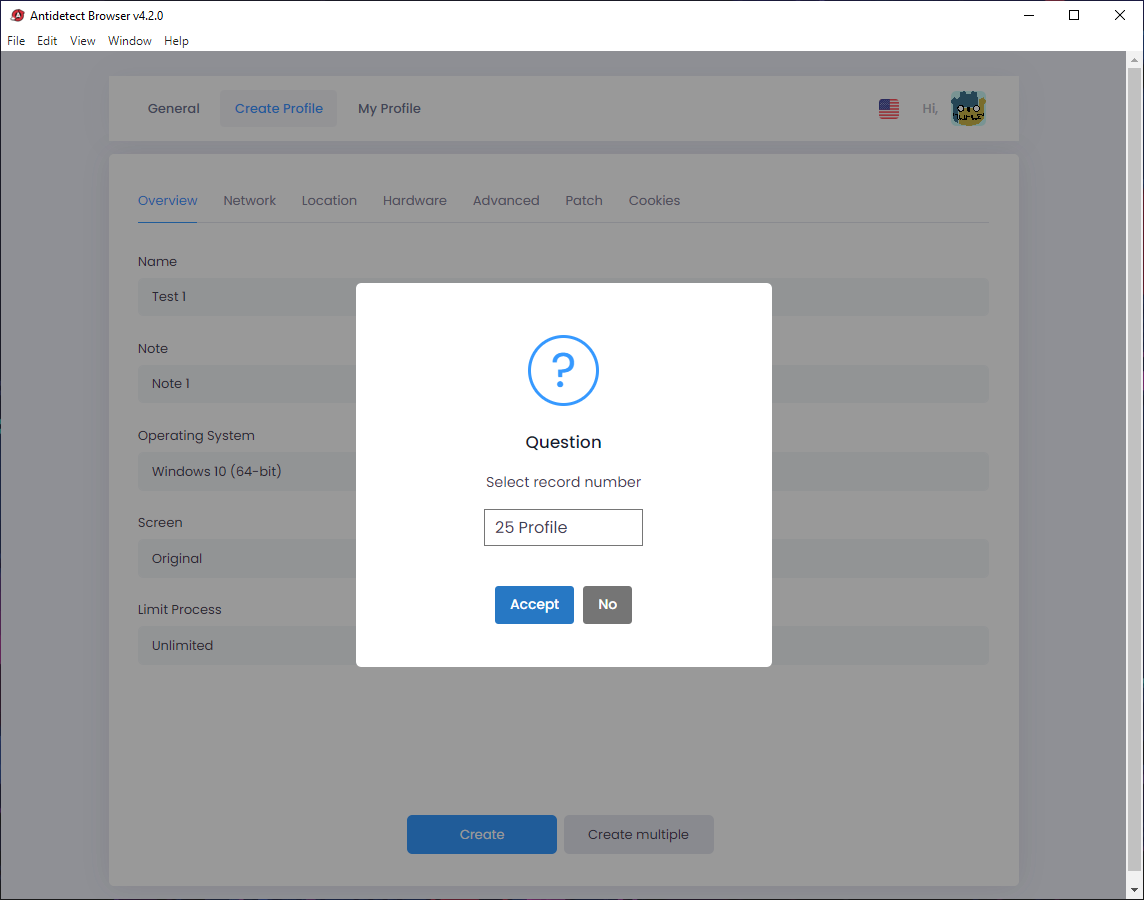
Step 5: My profile interface
- In My profile interface, you can start this profile, edit, export, delete profile or export cookies and clone profile.
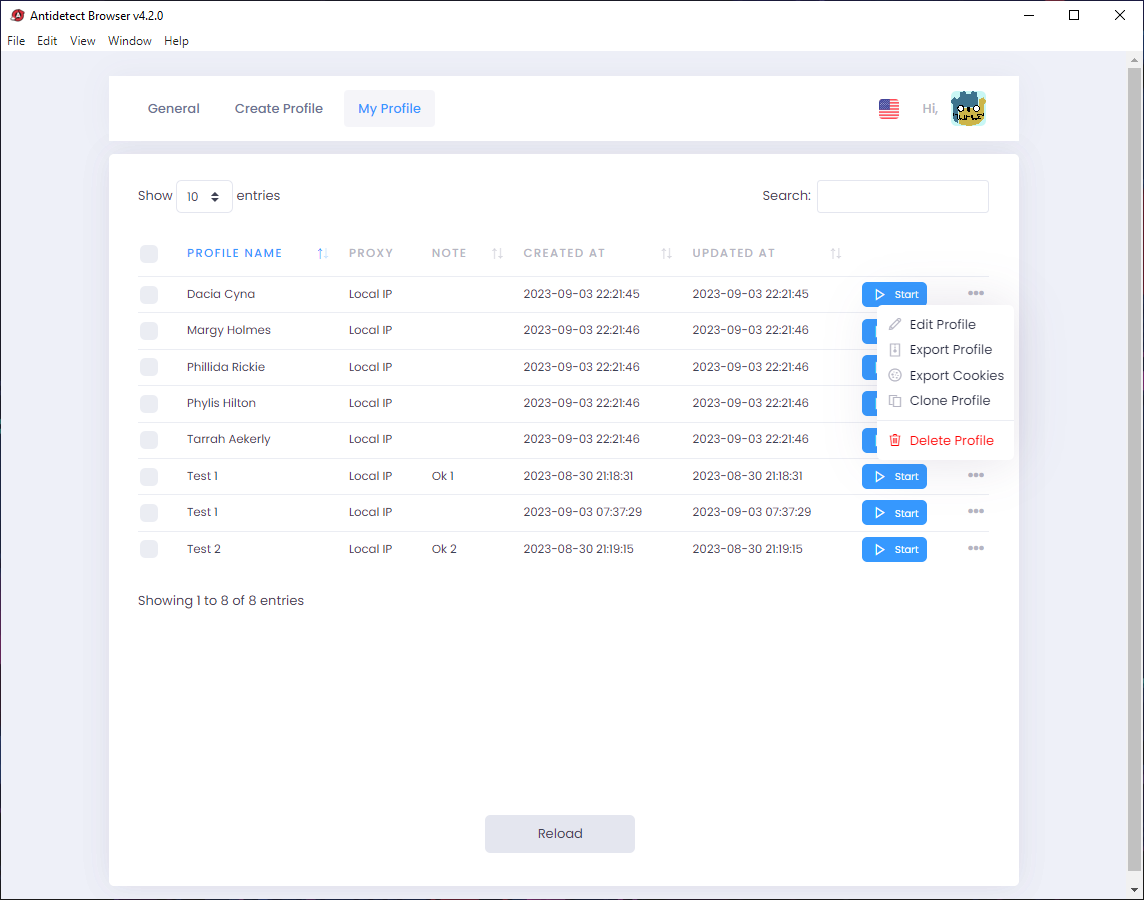
This
is cookies format inserted when creating profile
[
{
"name":"CMPS",
"value":"2017",
"domain":".casalemedia.com",
"path":"/",
"expires":1677990017,
"httpOnly":false,
"secure":true,
"sameSite":"None"
},
{
"name":"CMID",
"value":"Y41xgoNysXRw6rTUNIOeXwAA",
"domain":".casalemedia.com",
"path":"/",
"expires":1701750018,
"httpOnly":false,
"secure":true,
"sameSite":"None"
},
{
"name":"CMTS",
"value":"2285",
"domain":".casalemedia.com",
"path":"/",
"expires":1677990018,
"httpOnly":false,
"secure":true,
"sameSite":"None"
}
]
Step 6: Check result
- This is result when I check.
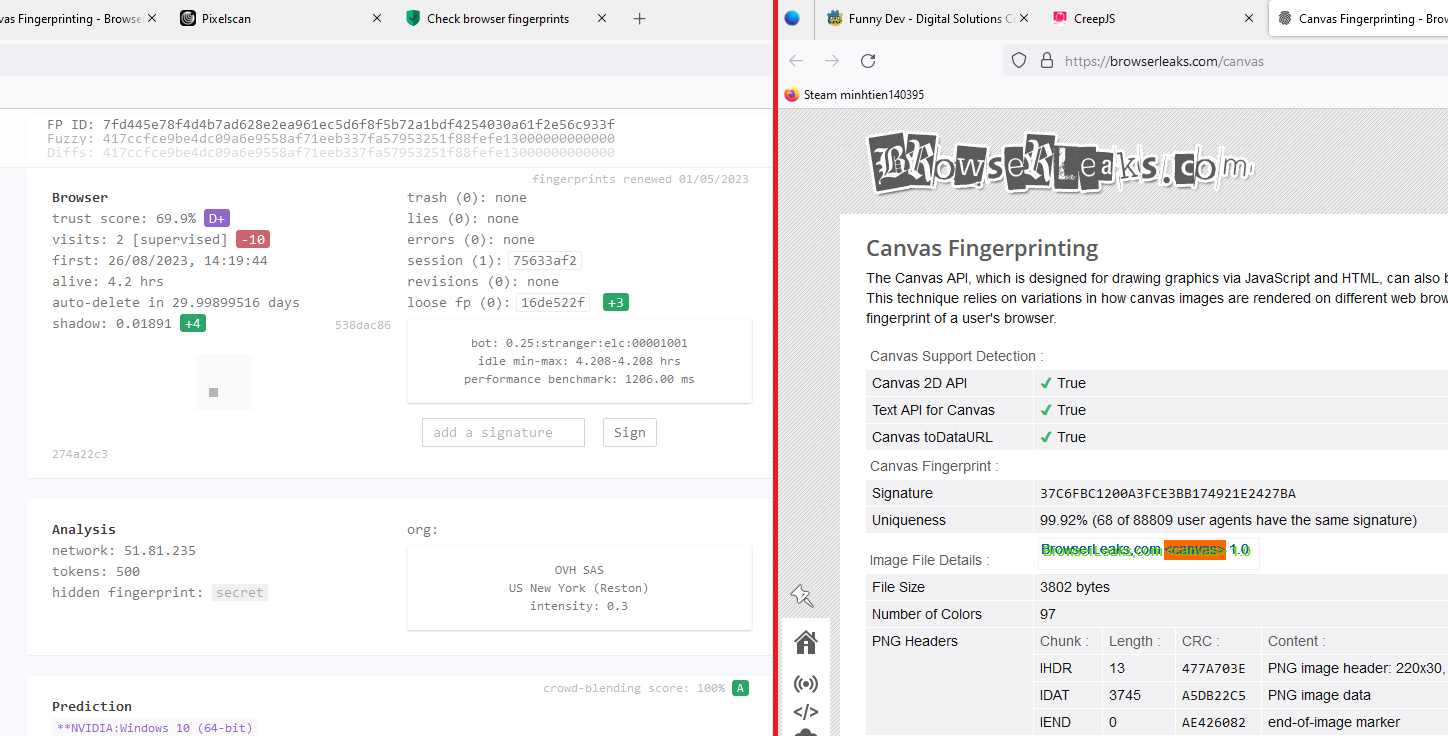
Summary
Summary
- Above is a guide to use antidetect browser software of the Funny Dev Ecosystem
- Any questions and need support please chat or create a support ticket. || Instructions for creating a support ticket
- Watch video tutorial here:
- Antidetect Browser 2.3 - Best Checkout Browser - Anti Fingerprinting - Multiple Accounts
- Antidetect Browser - Change Browser Fingerprint - Browserleaks Canvas 99%