Basic instructions
Software Introduction
Detailed
instructions on how to buy software
- Instructions to buy software on 👉 Funny Dev Ecosystem
Step 1: Go to link software.funnydev.vn.
Tips
- If you do not have an account, please register an account here: funnydev.vn/auth/sign-up
- Instructions for registration and account verification
Step 2: Select Software Product
- In the Software/Overview, click to Detail button for view detail about software.
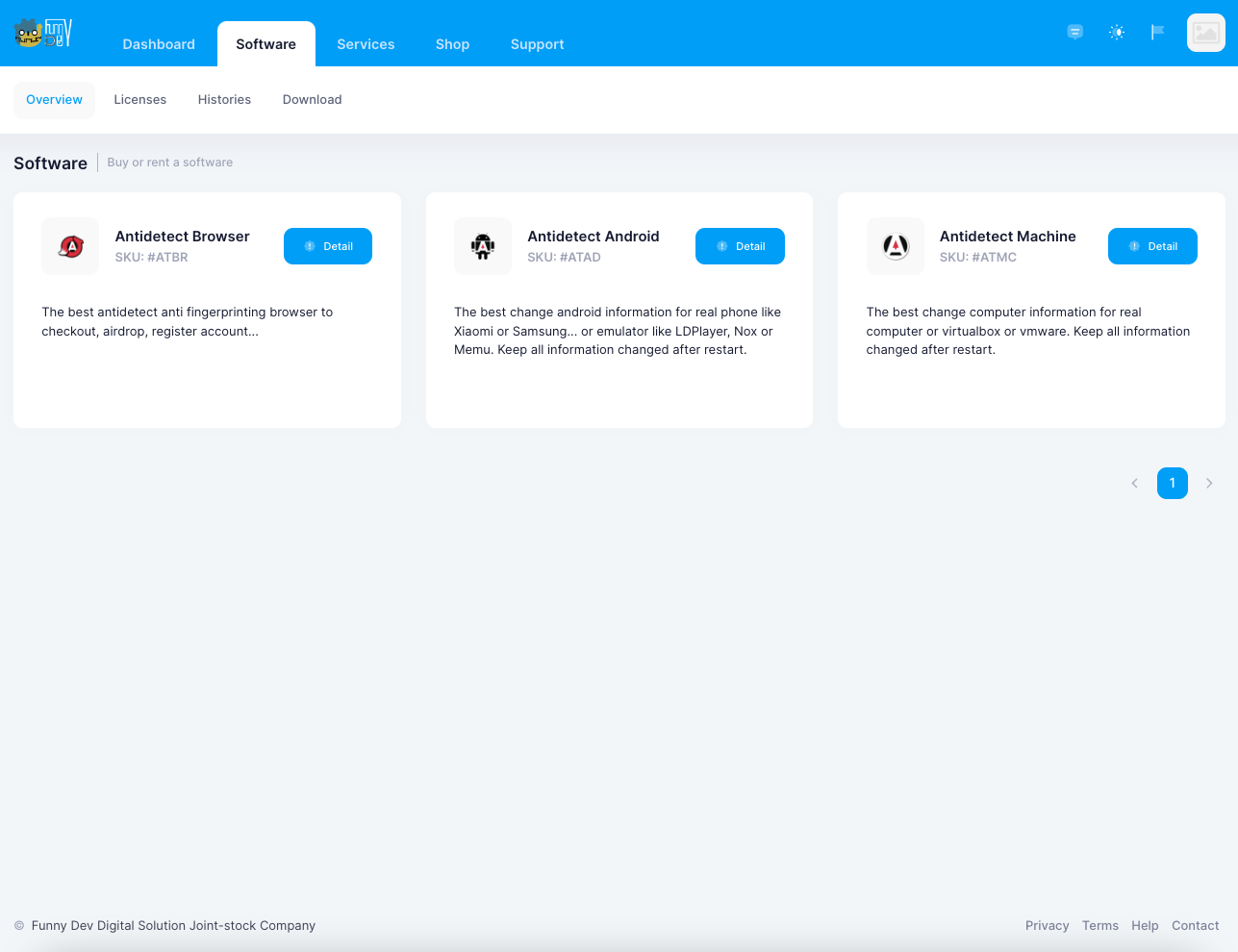
Step 3: View detail of software.
- In detail software screen, you can see 3 tabs as: General, Screenshots, Changelogs.
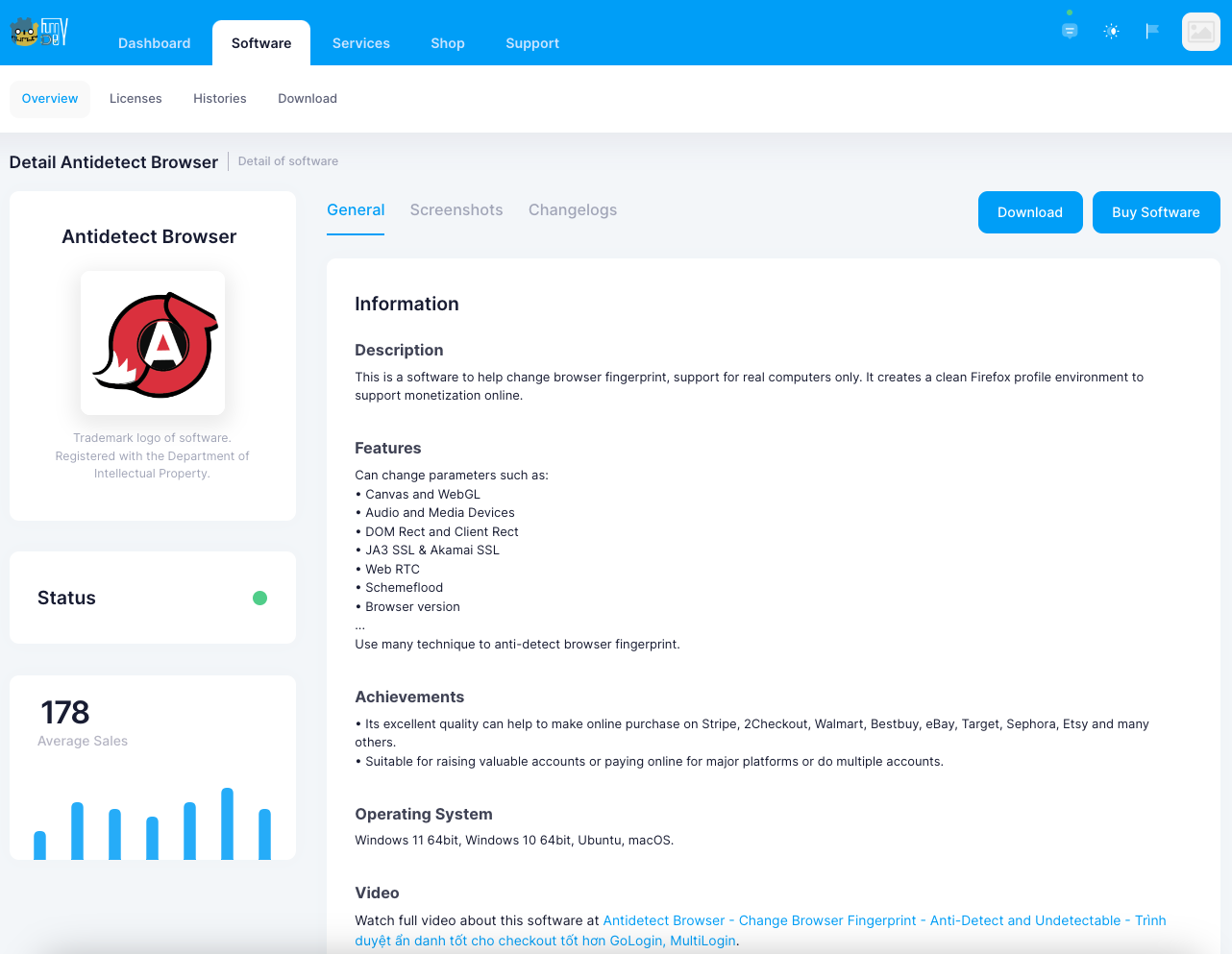
- In General, we have some information of software as Description, Features, Achievements, Operating System, Video.
- In Screenshots, we have some images of software that you can see.
- In Changelogs, we have all changelogs that update, notification about software.
Step 4: Buy software.
- When you click Buy Software, a pop-up for buy software appear.
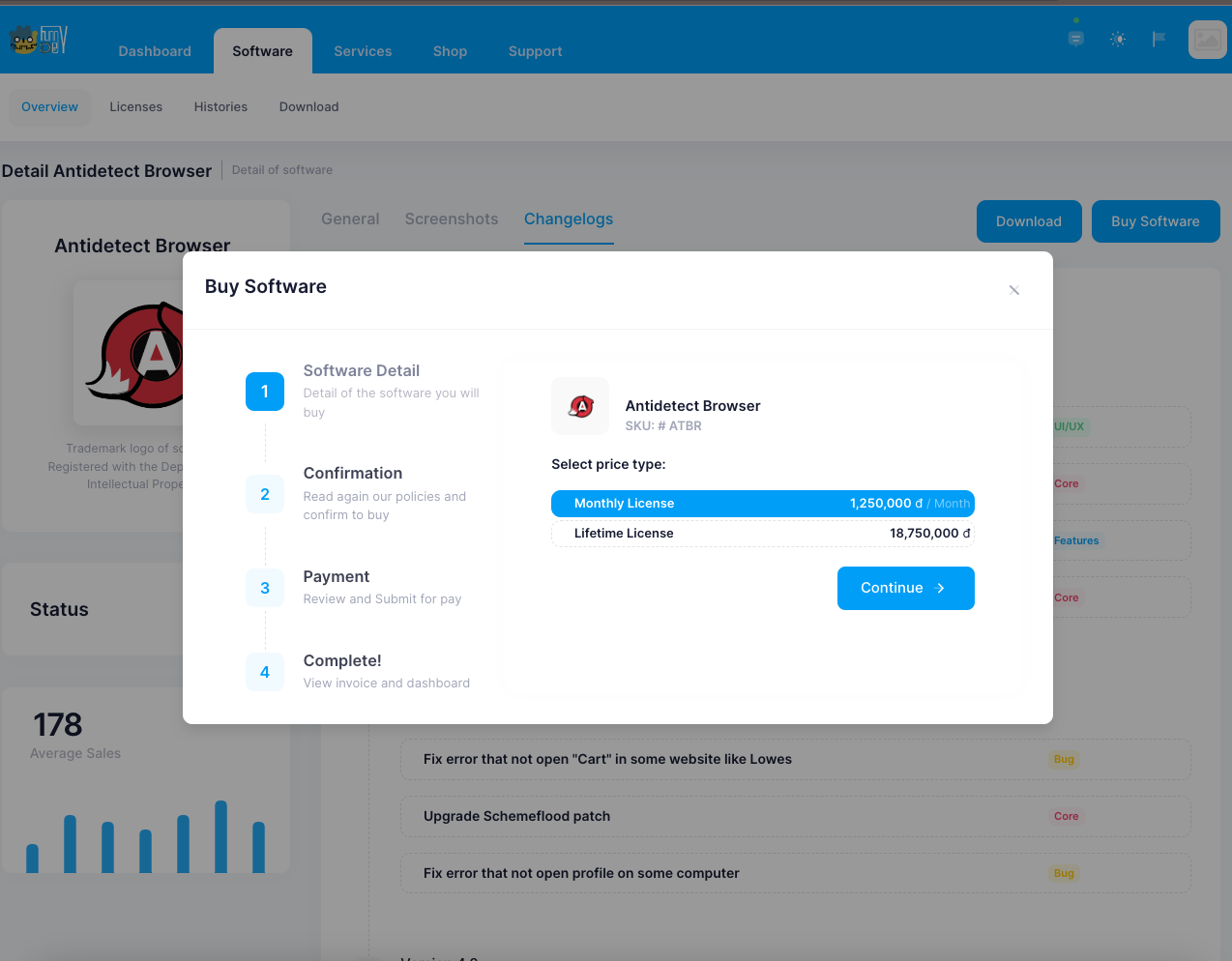
- Next, you select price type and click Continue
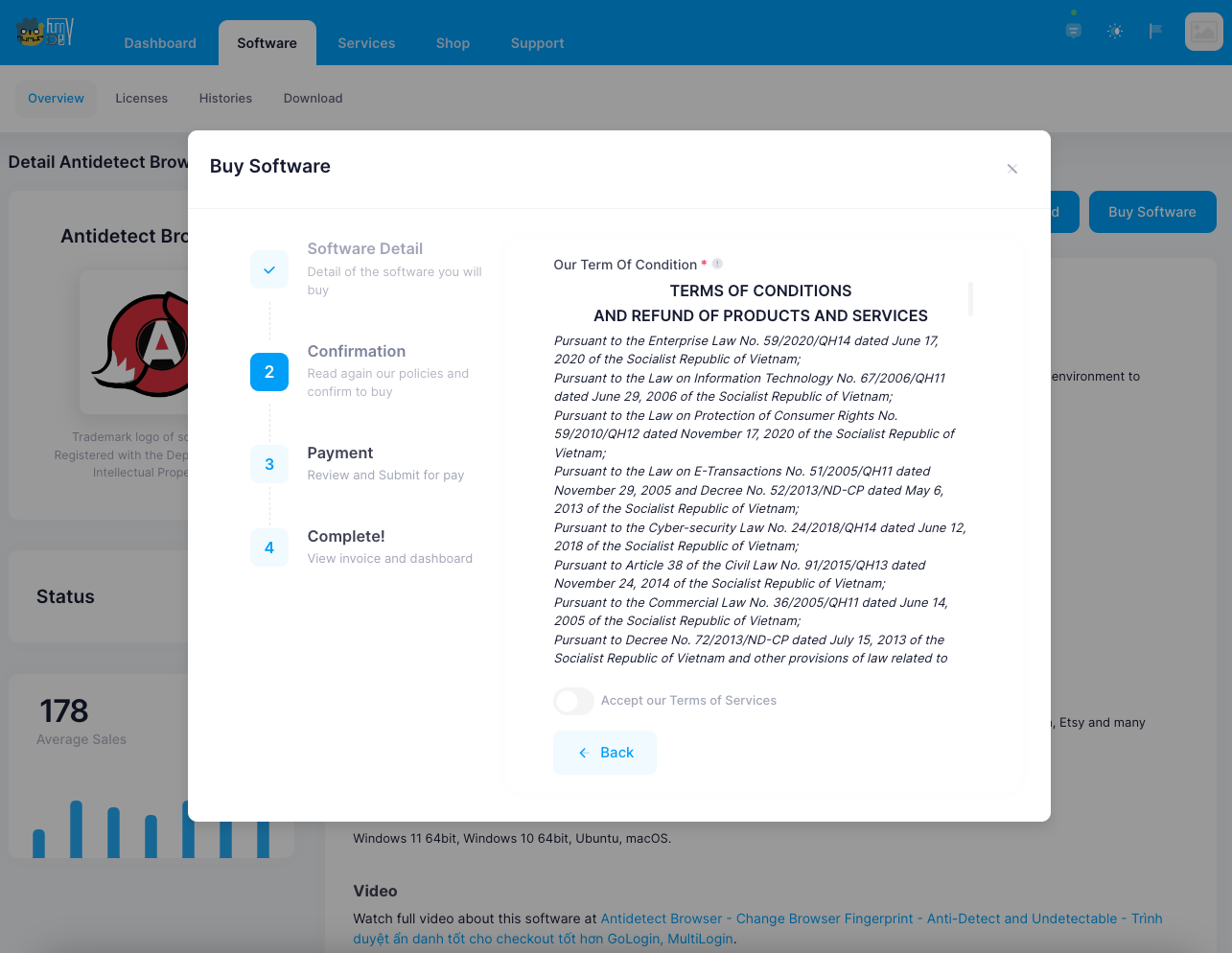
- Accept Our Term of Condition
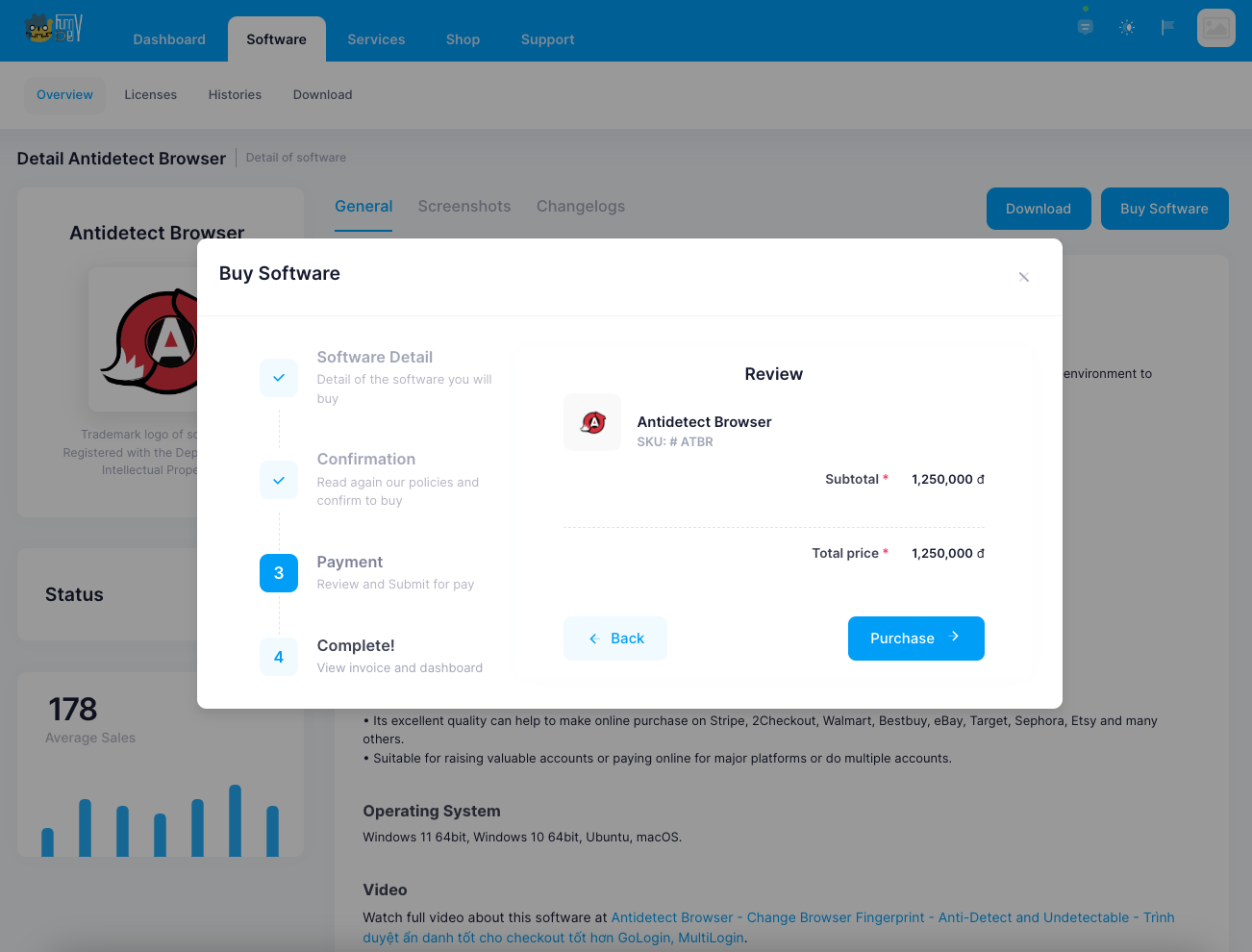
- Review information before payment and click Purchase button for create invoice for buy software
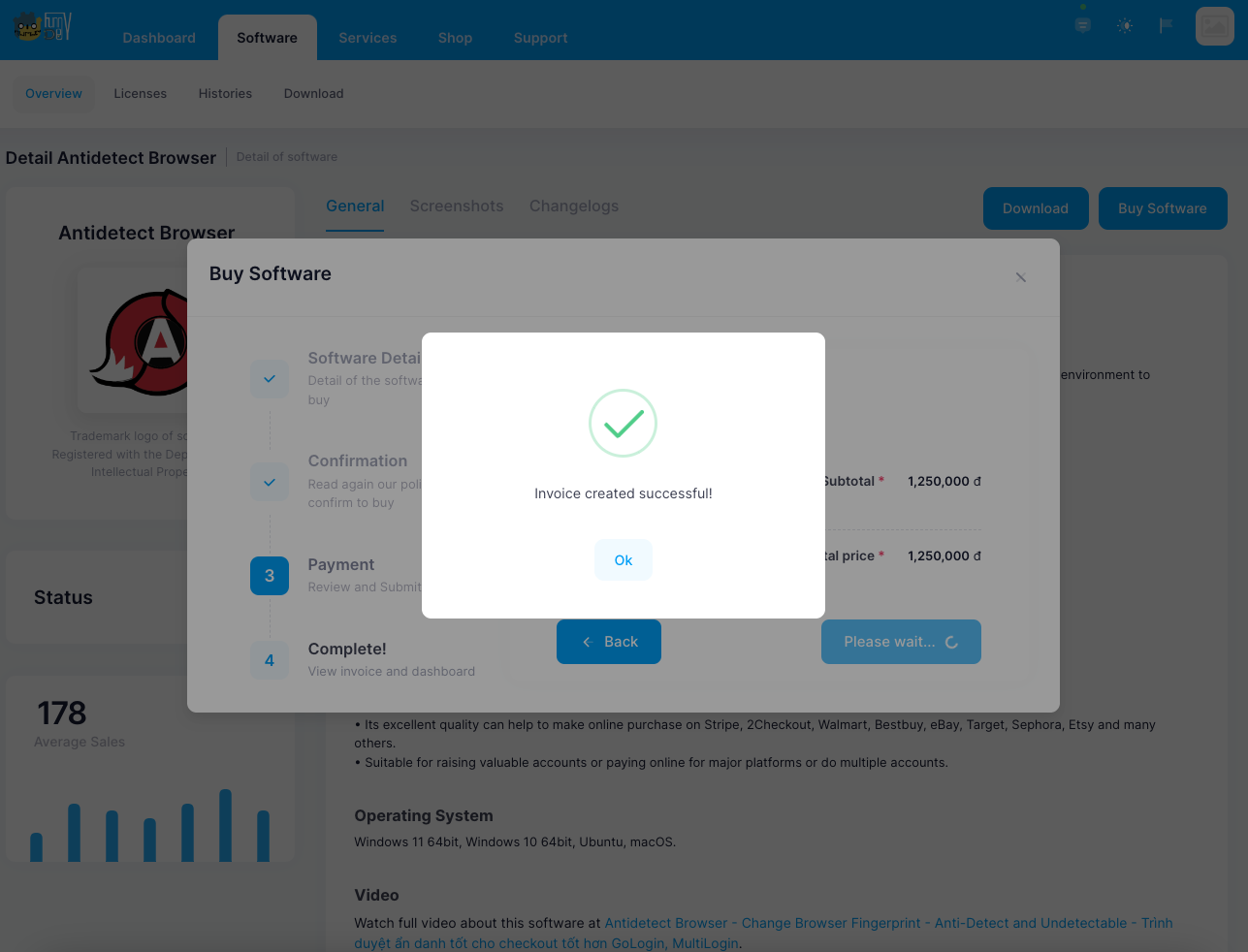
- Create Invoice success, click to View invoice to pay invoice.

Summary
Summary
- Above is the instructions for buy software on the Funny Dev Ecosystem
- Any questions or need support please chat or create a support ticket. || Instructions for creating a support ticket